Telegram CO
-
Group
 20,767,415 Members ()
20,767,415 Members () -
Group

Notcoin Community
15,713,432 Members () -
Group

Yescoin
13,929,341 Members () -
Group

DOGS Community
13,675,235 Members () -
Group

Whale Chanel
12,704,923 Members () -
Group
-
Group
-
Group

Топор+
8,982,669 Members () -
Group

GOATS Channel
8,752,917 Members () -
Group

Топор+
8,474,719 Members () -
Group

Топор+
8,472,018 Members () -
Group

Топор+
8,410,207 Members () -
Group

Топор+
8,404,538 Members () -
Group

Топор+
8,388,076 Members () -
Group

Топор+
8,371,909 Members () -
Group

Топор+
8,371,906 Members () -
Group

Топор+
8,317,358 Members () -
Group

Proxy MTProto
8,065,869 Members () -
Group

Activity News
7,848,219 Members () -
Group

Not Pixel Channel
7,734,196 Members () -
Group

Trending Apps
6,790,967 Members () -
Group

Money & Crypto News
6,022,745 Members () -
Group

Communities
5,574,304 Members () -
Group

Major Foundation
5,544,422 Members () -
Group

Offerzone 2.0
5,513,030 Members () -
Group

Wallet News
5,504,363 Members () -
Group

Popcorn Today 🍿
5,308,858 Members () -
Group

Money & Crypto News
5,205,136 Members () -
Group

Money & Crypto News
5,188,993 Members () -
Group

Trade Watcher
4,952,912 Members () -
Group

Blum Memepad
4,820,497 Members () -
Group

Venture Capital
4,809,755 Members () -
Group

Москвач • Новости Москвы
4,492,884 Members () -
Group

Startups & Ventures
4,432,045 Members () -
Group

خبرفوری
4,419,006 Members () -
Group
-
Group

HashCats Official Channel
4,245,331 Members () -
Group

Trade Watcher
4,203,936 Members () -
Group

Offerzone
4,103,081 Members () -
Group

Caps Community
3,981,296 Members () -
Group

Trade Watcher
3,977,817 Members () -
Group

Bollywood HD Movies Latest
3,843,576 Members () -
Group

Proxy MTProto | پروکسی
3,823,249 Members () -
Channel
-
Group

HD Print Movies ✔️
3,705,693 Members () -
Group

Venture Capital
3,696,981 Members () -
Group

GameFi.org Announcement Channel
3,695,010 Members () -
Group

Master Hindi Movies Tandav
3,686,512 Members () -
Group

JETTON Token EN
3,673,204 Members () -
Group

Startups & Ventures
3,647,213 Members () -
Group

Startups & Ventures
3,638,378 Members () -
Group

Trade Watcher
3,529,379 Members () -
Group

Новости Crypto Bot
3,469,242 Members () -
Group

ONUS Announcements (English)
3,442,156 Members () -
Group

GAMEE Community
3,428,272 Members () -
Group
-
Group

SpinnerCoin
2,950,528 Members () -
Group

melobit | ملوبیت
2,942,345 Members () -
Group
-
Group

Offerzone 3.0
2,781,237 Members () -
Group

Amazon Prime Videos
2,736,590 Members () -
Group

🎬HD MOVIES NEW
2,734,638 Members () -
Group

Николаевский Ванёк
2,684,674 Members () -
Group

Москвач • Новости Москвы
2,642,456 Members () -
Group

Lost Dogs Co Eng
2,501,778 Members () -
Group

AliBaba Loot Deals
2,442,044 Members () -
Group

AliBaba Loot Deals
2,436,821 Members () -
Group

Crypto Bot News
2,386,067 Members () -
Group

AliBaba Loot Deals
2,348,281 Members () -
Group
-
Group

Baby Doge Announcements
2,301,525 Members () -
Group

کانال بانک موزیک | آهنگجدید
2,258,163 Members () -
Group

📺 HD PRINT MOVIES ✔️
2,220,403 Members () -
Group

کانال آخرین خبر
2,216,551 Members () -
Group

TON App Channel
2,193,721 Members () -
Group

$WATER | SOL MEMECOIN
2,181,895 Members () -
Group

Новости Москвы
2,173,002 Members () -
Group

NEXTA Live
2,170,609 Members () -
Group

Movies Temple 🎬
2,153,874 Members () -
Group

Banknifty Nifty
2,126,236 Members () -
Group

احمد علي | Ahmed Ali
2,086,376 Members () -
Group

Offerzone ✪
2,082,600 Members () -
Group
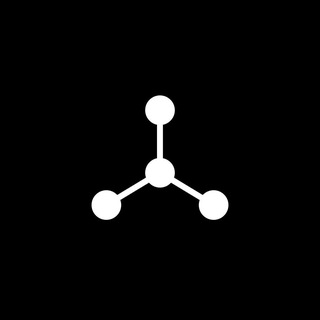
SpinnerCoin
2,072,484 Members () -
Group

Sarkari Result SarkariResult.Com Official
2,068,374 Members () -
Group
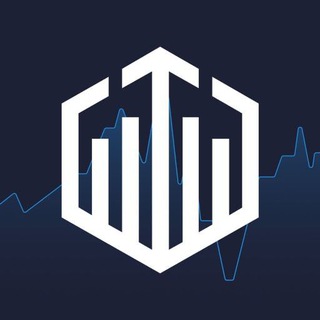
Quotex Trading
2,052,639 Members () -
Group

Movies Temple 🎬
2,051,916 Members () -
Group

Kadyrov_95
2,047,957 Members () -
Group
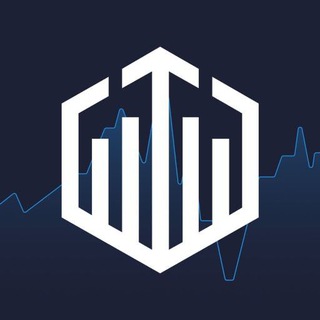
Quotex Trading
2,047,387 Members () -
Group
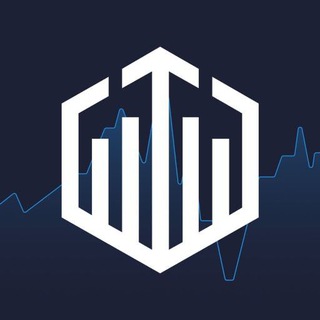
Quotex Trading
2,046,665 Members () -
Group

BBQCoin Community
2,042,367 Members () -
Group
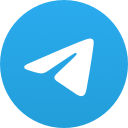
هم صدا
2,026,810 Members () -
Group

Venom Foundation Official
2,008,044 Members () -
Group

خبرگزاری تسنیم
1,960,435 Members () -
Group
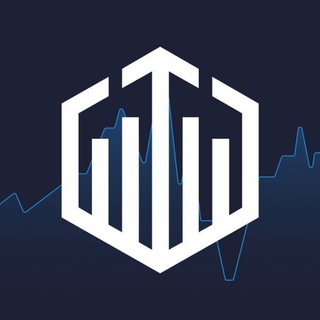
Quotex Signals
1,943,954 Members () -
Group

🎬 New HINDI HD Movies ✔️
1,943,546 Members () -
Group

Давыдов.Индекс
1,902,533 Members () -
Channel

خبر فوری | عصر ۱۴۰۰
1,884,961 Members () -
Group
-
Group
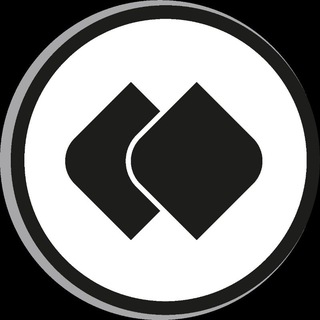
خبرگزاری فارس
1,819,367 Members () -
Group

Дима Масленников Блоггер
1,812,234 Members ()
To create a channel, right swipe on the homepage, and tap on “New Channel”. Provide your channel name, description, select channel type, and create a unique URL. That’s it. Free Unlimited Online Storage To enable this go to Settings and choose “Privacy and Security” from the list. Next, tap on “Passcode Lock” under the Security heading, then set your password lock on!
Create Timestamp for Videos Whether you no longer want to let redundant chats clutter the precious storage of your device or wish to shield your personal chats, the auto-delete timer is for you. When you set an auto-delete timer for a specific Telegram chat, all of its content including images, videos, and documents are automatically deleted after the timer expires. This is incredibly useful for keeping track of an important URL, getting an image to another device without cloud storage, or keeping a record of important information. Tap the title bar at the top to browse by media type and make it easier to find past messages you saved. Delete Sender’s Message
If you like to use dark themes only in the night so that the app doesn’t blind you, enabling auto-night mode can save you a lot of hassle. Once you turn the auto-night mode on, the app will automatically switch to dark mode at the scheduled time. To enable auto-night mode go to Settings-> Chat Settings-> Themes and tap on Auto-Night Mode. Here you can select between Automatic and Scheduled. You’ll have to be especially concerned with privacy to want to do this — it means you’ll never have a chat log — nonetheless, it’s a nice option that Facebook Messenger, WhatsApp, and WeChat don’t have. To lock your messages, go to “Settings”, “Privacy and Security” and tap on “Passcode Lock”. You will be asked to set a four-digit passcode and confirm it. Once you do that, you will find additional options to “unlock the app with fingerprint” and “auto-lock” it after a specific duration. To edit photos/videos, click on the “attach file” and select a file from the gallery, or capture a new one from the camera. Once you do that, you will see various options to edit the file before sending it. You can crop the picture, adjust colors, exposure, contrast, and add emojis and text to videos.
Premium Unique Stickers Self-destruct Media in Normal Chats
Warning: Undefined variable $t in /var/www/bootg/news.php on line 33